R and R Studio Installation for Windows
R Installer Download & Installation:
1. Download the R Installer Setup from the URL https://cran.r-project.org/. Click on “Download R for Windows” as shown in the below image
2. After clicking, the page will be redirected to the below screen. Click on “Install R for the first time” as highlighted below
R Studio Download & Installation
1. Download RStudio: https://www.rstudio.com/products/rstudio/download/
NOTE: First install R and then R Studio to be installed.
3. Open R Studio as shown below:
Execute Syntax in the Code Window to check whether the installation is successful
A<-10
Print(A)
NOTE: Ctrl+ Enter --> To Execute Code
Basic Walkthrough on R Studio
Code Editor-It allows you to write and execute the Code
R Console-Executed Code's Output can be viewed here
Setting Working Directory:
1. setwd(“C:/Users/Admin/Desktop/Webinar”)
Note: Use Forward Slash Not Backward Slash in Path
Or
2. Press Ctrl+ Shift + H
Or
Session --> Setting Work Directory --> Choose Directory
Installing Package:
Execute the below code in Code Window
install.packages("plotly")
Or
Go to Tools -->Install Packages. Below Screen appears
Basic Shortcuts:
Ctrl+ Tab --> Next Tab in Code window
Ctrl+ Shift+ Tab-->Previous Tab in Code Window
Ctrl+ Shift+ . (DOT) --> Search Box for Tab Appears in Code Window
Ctrl+ Enter --> Run Selected Line in Code Window








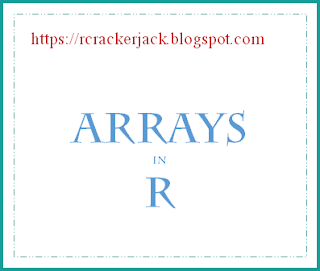


Cool! Clear steps with Screenshots 😀
ReplyDeleteThank You Lavanya
DeleteNice one, please share for linux also.
ReplyDeleteThanks in advance
Hi Ravi, I don't have linux environment. You can refer to the below link for reference.
Deletehttps://www.tutorialspoint.com/r/r_environment_setup.htm